The R statistics system can produce first-class data visualizations, commonly known as plots. Internally, plots are represented in an abstract graphics format that can be rendered on any of R’s wide range of graphics “devices” to produce concrete output – windows, bitmap files, PostScript files, PDF files, and others.
The bitmap formats, such as PNG, are preferred for posting plots online because of their widespread support by web browsers. The default bitmap-rendering devices in R, unfortunately, produce graphics that look a little too “bitmapped” for modern web tastes. Here, for example, is a plot rendered by R’s “png” device:
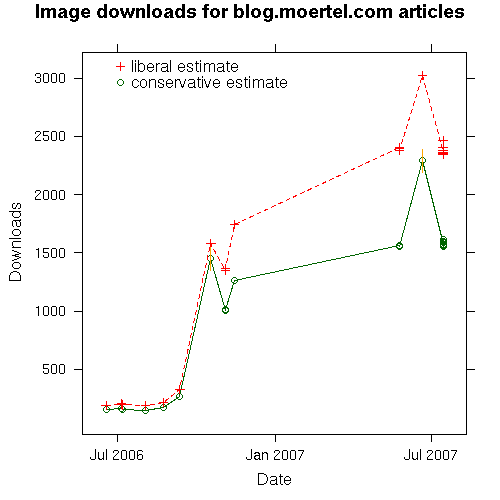
There’s nothing technically wrong with the plot, but it looks out of place on a web page. That’s because modern web browsers use font-smoothing and anti-aliasing techniques to render just about everything else on the page. Against this clean, un-jagged backdrop, the oh-so-bitmapped plot looks like a throwback to a previous era.
Happily, we can produce clean, anti-aliased R plots with a little help. Here’s the earlier plot, anti-aliased:
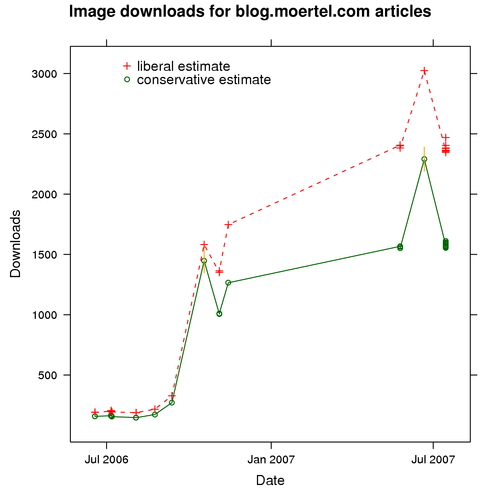
To produce the anti-aliased plot, I used R to produce a PDF file. Then I rendered the PDF file into a PNG image at 300 dpi using Ghostscript. Finally, I scaled the 300-dpi image down to screen resolution, producing a high-quality, anti-aliased result.
Here’s the recipe in detail.
First, I define an R function called pdfit that takes an abstract graphics object and makes a PDF-file rendering of it, using my preferred graphics-device settings:
require("lattice")
pdfit <- function(f, ...) {
trellis.device(dev=pdf, theme="col.whitebg", ...);
print(f);
dev.off()
}Then, when I create a plot I want to publish, I use pdfit to render it into a PDF file:
P.img <- xyplot( subs.low + subs.high ~ date, ... )
pdfit(P.img, file="image-downloads.pdf") # render plot into PDF fileFinally, I use Ghostscript and ImageMagick to convert the PDF file into a high-quality, anti-aliased PNG file. (I keep both formats: the PDF file is best for publishing in printed papers, and the PNG file is best for posting online.) I use a simple Makefile to automate the process of converting the PDF files into PNG files:
# Makefile (GNU make)
pdfs := $(wildcard *.pdf)
pngs := $(pdfs:.pdf=.png)
all: $(pngs)
.PHONY: all
%.png: %.pdf
gs -dSAFTER -dBATCH -dNOPAUSE -sDEVICE=png16m \
-dGraphicsAlphaBits=4 -dTextAlphaBits=4 -r300 \
-dBackgroundColor='16#ffffff' \
-sOutputFile=$@ > /dev/null \
$< && \
mogrify -resize 500 $@With this Makefile in my graphics directory, just a single “make” command is all it takes to convert my PDF images into anti-aliased PNG files, ready to post online.
And that’s it.
Do you have any tips or tricks for making good-looking graphics with R? If so, please do share.
Update: There is one downside to the sexy, anti-aliased plots: they are not as compressible as the old-style jagged plots. For the images above, for instance, the anti-aliased PNG file weighs in at 45 KB, but the original PNG file is a feathery 4.7 KB. So, if bandwidth is precious to you – or you’re planning on getting Slashdotted – you might want to stick with the jaggies.